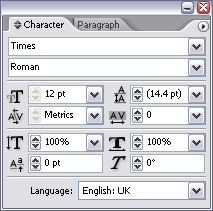 If you’re an Adobe InDesign user and not based in the United States, then you probably don’t produce flyers, brochures and the like in American English. Yet that’s the default language for text boxes in InDesign. So, how do you change the default setting to whatever language is more appropriate for your clients?
If you’re an Adobe InDesign user and not based in the United States, then you probably don’t produce flyers, brochures and the like in American English. Yet that’s the default language for text boxes in InDesign. So, how do you change the default setting to whatever language is more appropriate for your clients?
It’s really simple:
- Open InDesign, but make sure that no documents are open.
- Turn on the Character palette. This can be done by navigating to Type > Character via the menu bar, or by the keyboard shortcut (on a PC) of Ctrl+T.
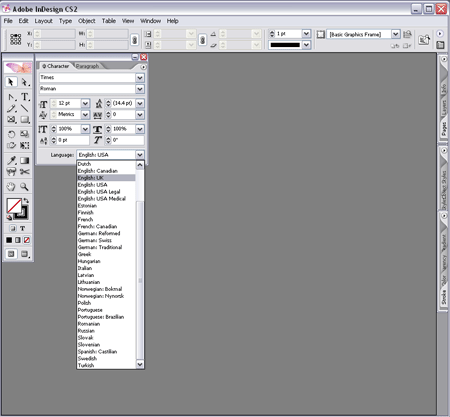
In the Character tab, select the down arrow next to the Language and then select your language of choice.
When you then create a new document, the default language for text boxes will be whatever you previously selected.
When opening existing documents which still have US English as the default language for text-boxes, simply open the document and repeat steps 2 and 3, making sure that no content is selected while you alter the Language settings.
Hi Mr. Dempsey;
I have existing documents with Text Boxes created with English as the language. However the content of the boxes are in Spanish and I am trying to spell check the text.
My document has multiple text boxes.
I change my Preferences-Dictionary-Language-Spanish… And using the system you mentioned…on the Character pallete…I change it to Spanish.
It works for a while, but once it is finished checking the text box and jumps to the next it goes back to english.
If you know of any way that I can spell check all without having to go back to the Character palette on every box. I will really appreciate it. Thanks.
Hi Rod:
Apologies for the delayed response. It’s been a busy month over at lbdesign.
A couple of clarifying questions:
1) What is the default language for the document that is giving you trouble?
2) Does your InDesign document have both Spanish and English documents?
i had the same problem and this solved it for me:
http://indesignsecrets.com/changing-the-language-with-findchange.php
A useful tip, but it won’t help those who already have an existing document full of text boxes set to the “wrong” language. Renzo’s link to indesignsecrets has a solution to that problem. Basically, you need to use the Find Format and Change Format. The Find box should look something like this:
Find Format:
+ language: English USA
Change Format:
+ language: English UK
My indesign has all the menus in French. How can I change them to English?
Well, you can also just select all (CTRL+A) and change language in the character panel too
I’m many years late to the table on this one, but after inheriting an English language INDD with the doc dictionary language mysteriously set to Polish, I was able to change the doc language this way: Essentially what Regine is describing.
1) Open doc
2) Unlock all layers
3) Select all
4) Go to Characters panel and select “English – US” from the drop-down (or whatever your preferred language is…)
5) Save
Closing and reopening should present a doc with the spelling language set you your preference. You may have to do this separately on your master pages and where template content has been overridden on the spread – but this seems to have worked for me.
Steve
Hello everyone!
I have another challenge. My text is in German with some English words scattered in between. To make the file accessible for screen readers, I need to mark the words as “English: UK.” We are talking about 50 words or so. I don’t want to go to the drop-down menu each time. Does anyone know if I can use a shortcut for this and how?